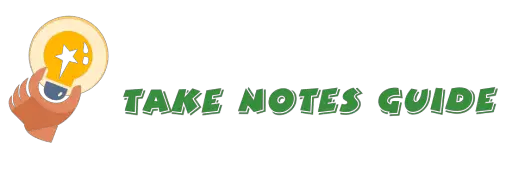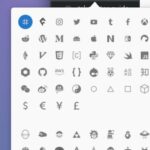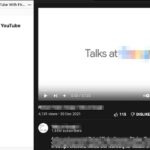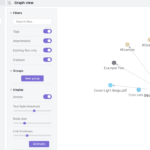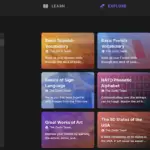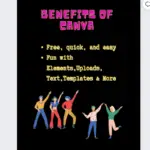Over the years of note-taking, one clear disadvantage has been the disorganization of the increasing number of notes. Due to this disorganization, productivity and benefits of our work and personal life can be affected, especially when we do not have a way of recovering these lost notes. In this regard, a good cloud-based systematic note-taking process to organize notes is recommended.
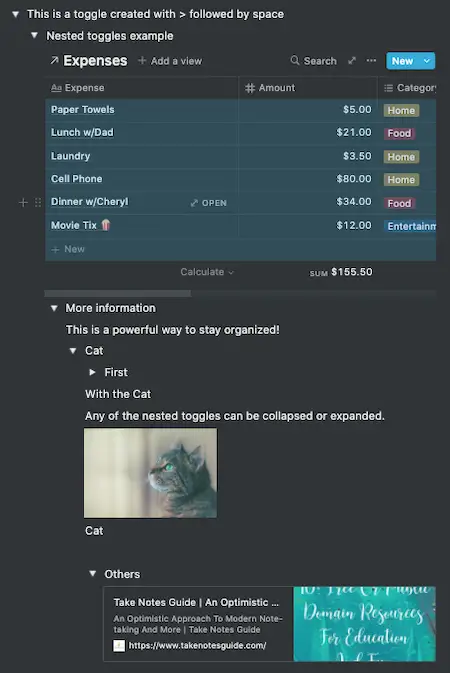
3 Powerful Ways To Organize Your Notion Notes Clearly:
- Subpages
- Toggles >
- Templates
Bonus: Notion Columns and Workspaces
It is better to learn earlier on how to be organized in note-taking and other aspects of life than later. Notion subpages help us organize the pages in folders style. Notion templates may keep our notes organized within a page.
Notion Subpages
The Notion notes app is a modern aesthetic note app with cloud syncing capability.
Notion notes app support a Page with multiple subpages within and below. This is advantageous to those familiar with the files in a folder concept on a computer system.

Here is an example of how to create or nest a subpage within a page. Highlight the words and select settings (3 dots) at the end.

Then select Turn Into page in-> +New sub-page.

New subpage created. The icon on the left of the page title will change to a page with a folded corner and will be visible below the parent note on the expanded left sidebar. This icon can be changed as well.

How to quickly create a Notion subpage?
A quick way to create a new subpage within the current page is to type /Page and enter. This will launch into the newly created subpage directly.


How to add a favorite page to the sidebar?

Just click the star ⭐️ icon above that page, and it will appear under FAVORITES on the left sidebar.
How to quickly navigate my notes within the Notion notes app?
CMD+P is a powerful command to not only search all your Notion notes but also jump to selected blocks with the relevant keywords. Alternatively, click the Quick Find on the left sidebar.

CMD+P can display all the recent pages and select with the up or down arrow before entering to open that page. This is perhaps one of the most useful shortcuts to use when working when multiple pages and subpages.

Notion Toggles >
Stay organized with Toggle for nesting multiple blocks contained in just one line. This line can be some text, an @Remind, or even an empty line.
Toggle > (not the usual radio on and off button) in Notion is expandable blocks of content within that one line, it is like subpages but works for lines instead. Toggle can as powerful as subpages in terms of organizing our notes if not more. One Notion page can contain tons of information but mostly hidden plain well from sight by organizing into collapsible lines.
Just type > and space to activate a Notion toggle. Other Notion blocks such as images and web bookmarks can be embedded into a toggle as well. Here is an illustration of how powerful a nested Notion toggle can be.
Notion Templates
The Notion app has numerous free and paid templates to help note-takers organize their notes. In addition to the use of bullets ①②③ lists, take advantage of icons, images, and other modern elements to help us keep organized visually 📝 whenever possible. Take a look at the free Notion Picks and more templates here.
For example, continuing from the new subpage we can select a relevant new template for taking notes or customize it to our needs and liking. Say we select Templates from the new subpage.

Say we want to be organized for today’s tasks. Click Use Template for task list.

It is easy to add a new task or note by clicking + New under the To-Do list on the left. And insert or embed an Unsplash photo from within the Notion with the ‘/Image’ command for visual reminder and appeal.

We may then change the title and icon, add a cover, and start adding tasks for today. Once in motion or completed, we may just click and drag that to the next column to indicate its status.

Here is another example of keeping organized with visual elements from this post.
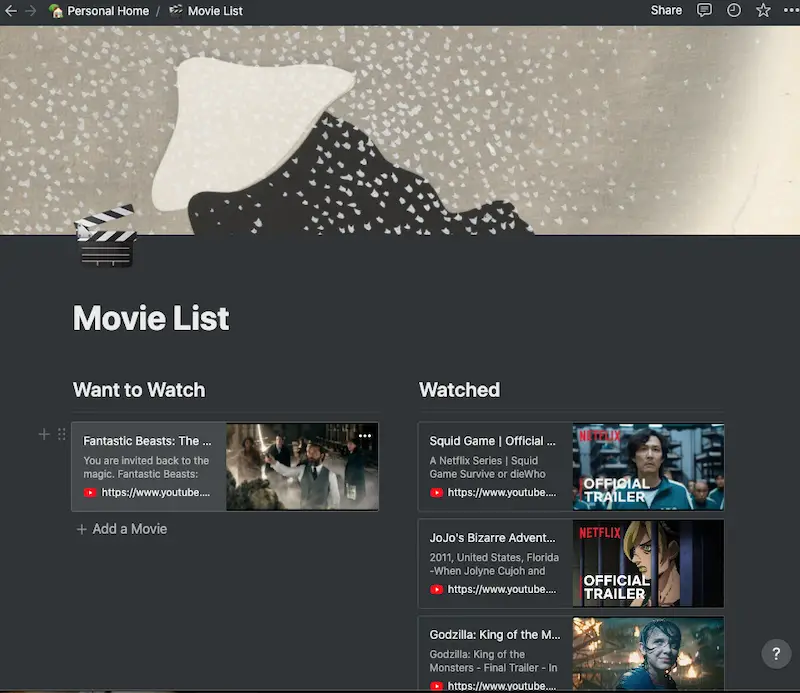
Here is a user-created Notion template page for your duplication and customization that can be well organized with categories on the left, a calendar in the middle, and tasks on the right. After duplicating to your Notion account, click Locked above the Notion page to unlock for modification and use.
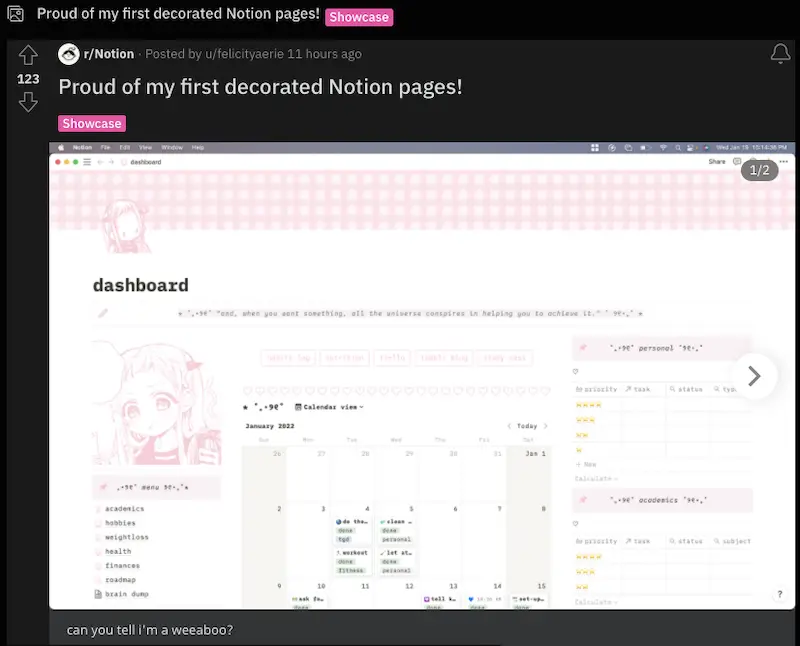

Bonus: Notion Columns
How to organize your notes with Notion Columns?
Please ESC to exit the edit mode first. Then just drag a block to the end of the first block till a vertical line appears and drop it. Hovering the cursor near a block column till a vertical line appears to click and drag for adjusting the column width.
A strong advantage of columns is the capability to optimize and make better use of empty screen space on the right so more information can on stored on one page.
Bonus: Notion Workspaces
Creating a new Workspace is like starting a new Notion account with a clean slate. We can separate and organize different types of information. This is useful when we take lots of notes and we want to keep one or more containers for some notes. We may have private notes on the main account and a separate workspace for collaborating with others.
To create a new workspace, click the top-right Notion menu->Settings (3 dots) of a plan-> Join or create Workspace.
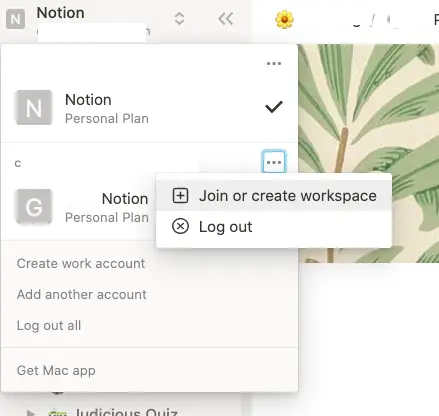
How to add a web bookmark in Notion?
Type /book on the Notion page, paste the link in the box, click Create Bookmark, and enter. Wait a few seconds or less, and an image if available will appear next to the link. This is more aesthetic to the reader than just a link text.
Is there a minimalistic template on Notion?
For a minimalistic feel and yet comprehensive enough to cover various aspects of life, Minimal Dashboard‘s clean outlook may be just what we need for an uncluttered experience in black and white. Just click duplicate above to start using this template in your Notion app.

How to calculate or sum up in Notion?
While there may be other ways to accomplish this, my solution is to simply duplicate a ready-made basic Simple Budget template with a table that sums up a column of values. The text can be easily customized to your preferences.

After duplicating the template into your Notion account, you may also embed or link this database from any of your Notion pages with /linked and select that table database. At the last row, click Calculate and select Sum for that column for the total.
Keeping organized with digital flashcards in toggles on Notion
Here is a digital product with 7 colored digital flashcards with covers, bookmarks, and annotation assets. Plus a custom-made Notion template to go with it.
Conclusion
The Notion notes app’s nest subpages within pages is a simple and classic but powerful solution to organizing our notes. This feature is missing in Evernote, Google Keep, and OneNote.
Notion Toggle feature can be a powerful way to organize all our notes on that one page, and only display what matters when we expand it like subpages but only more convenient or even neater.
On the other hand, Notion Templates’ modern visual elements to help us keep our notes and pages organized visually within a page are in a way quite impressive. Templates with a table can be useful for calculations as well.
Favorites and CMD+P to search or access recent pages can help to improve our productivity too.
Remember to keep organized with Notion’s headings, lists, and tables as well by typing / and then followed by that block name.
Be kind 💞
More Information
How to make text stand out in Notion?
One way is to use callout, which basically is an assignment of an icon next to some text to make it stand out. Type /callout as below.

Click the icon to change it if you prefer another one.

How to insert and use a table of content in Notion?
Simply type /toc and enter, all the headings elements will appear on the table of content automatically and dynamically update when you change any of the headings. Clicking a line on the table of content will also highlight and navigate to the corresponding heading as shown below. A table of content can be helpful when working on a lengthy document page.

How to go or move one level up the Notion subpage?
The keyboard shortcut is CMD+Shift+U on Mac. Alternatively, click the page at the top of the Notion app window.

What are some common shortcuts in Notion?
You may read more on Notion’s My Favorite Notion Shortcuts. Included are #1 for heading 1, 1. and space for a numbered list, * and space for a bulleted list, and /turn to change existing text into another block type. And yes, /toggle is a game-changer!
How to learn more about using Notion?
Notion: 10 Ways How To Fun Up Your Note-taking Love ❤️. Students may also be interested in Study Better: Zorbi Flashcards With Chrome And Notion Integration.