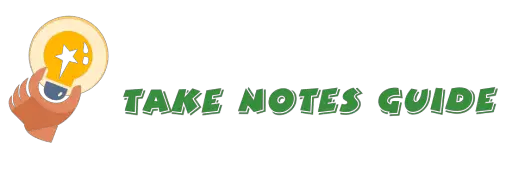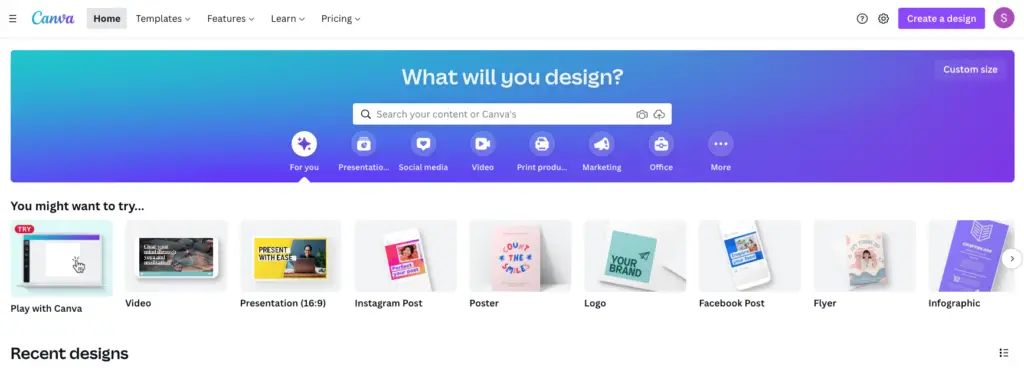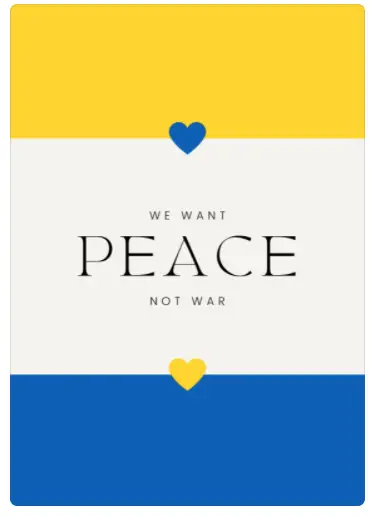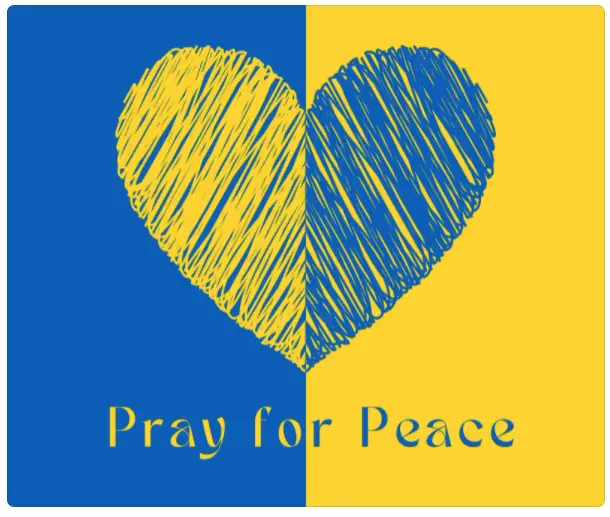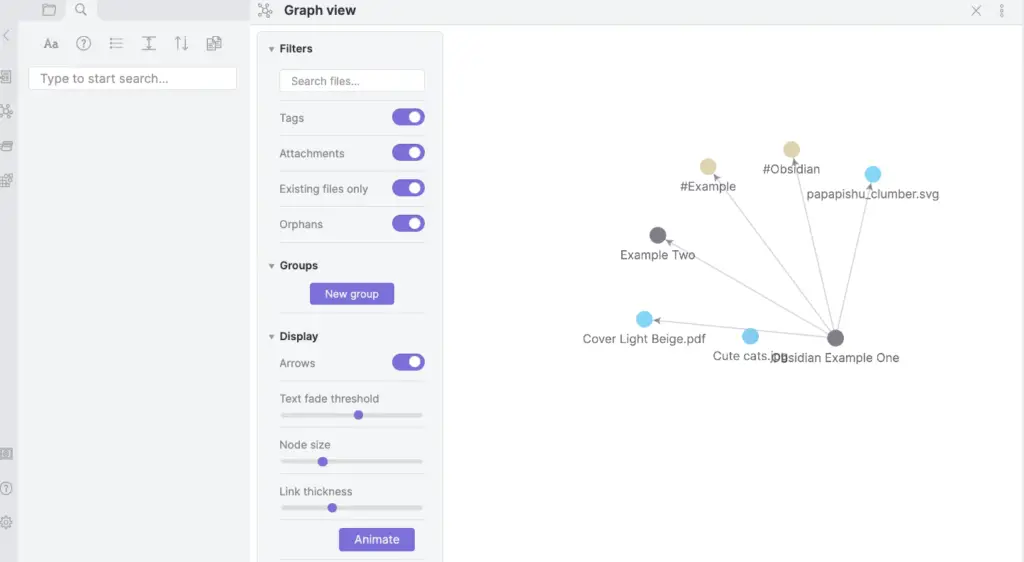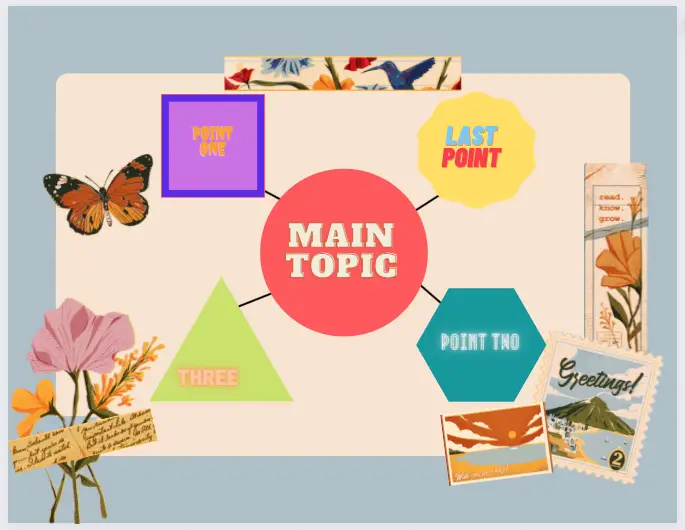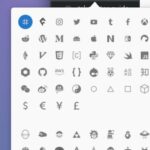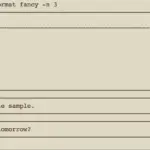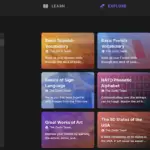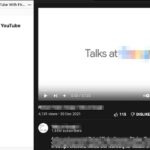Let’s explore how to make good and attention-grabbing notes in Canva – a free and powerful graphic design platform. It is probably the largest free platform of its kind around available at the moment. We can also quickly create social media and #studygram worthy posts for sharing. This post created entirely with Canva free is meant to illustrate what is possible, though not exhaustive, with what we can create with Canva for taking notes and hopefully inspire the readers in some ways to get creative with this excellent free graphic resource.
5 ways to take aesthetic notes with Canva quickly
- Digital Notebooks
- Templates
- Flashcards
- Timelines and todos
- Mindmap
Also, Canva auto-saves frequently to help us not lose content created. Designing on Canva is not only quick but also intuitively simple with tons of graphics resources e.g. vectors, images, fonts, etc.
Digital notebooks
Let’s create our own digital notebook with Canva. We can create a custom size e.g. 8.5×11 inches. It is easy, just click Create a design on the top-right and select custom size.
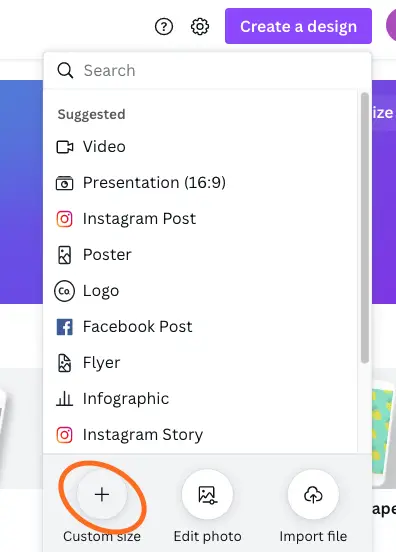
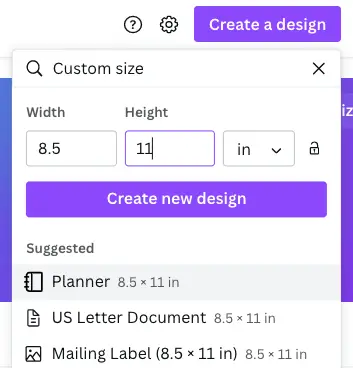
The first page can be the cover of the notebook and pages can be added as needed.
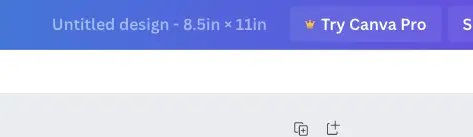
Now, let us get to the fun and most powerful feature of Canva in my opinion: Elements. Click Elements on the left and start our cover page.
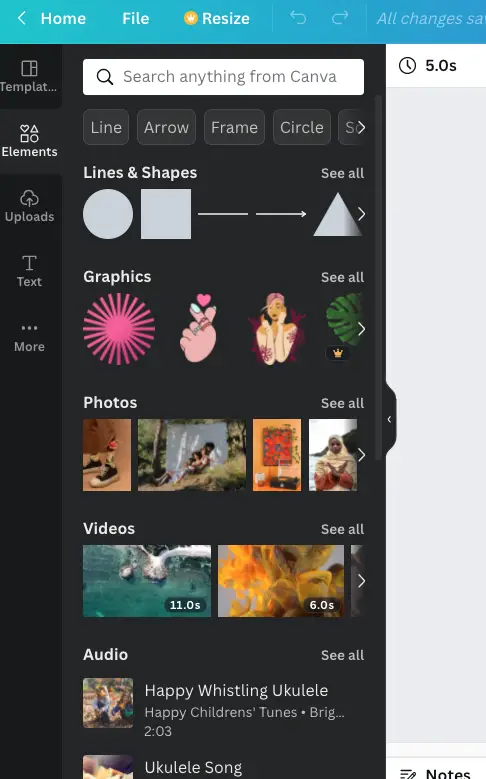
Create a beautiful border for our text and graphic.
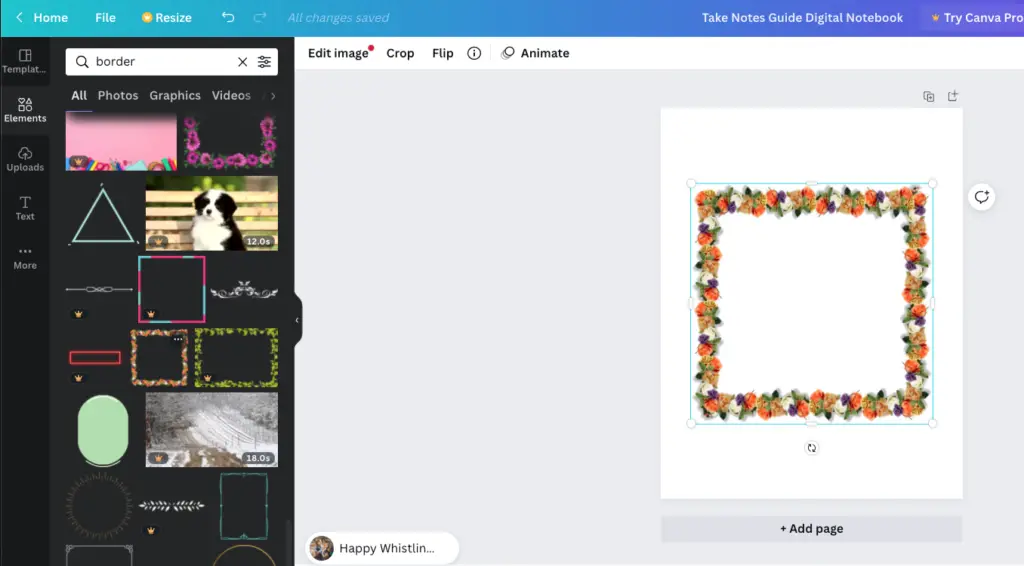
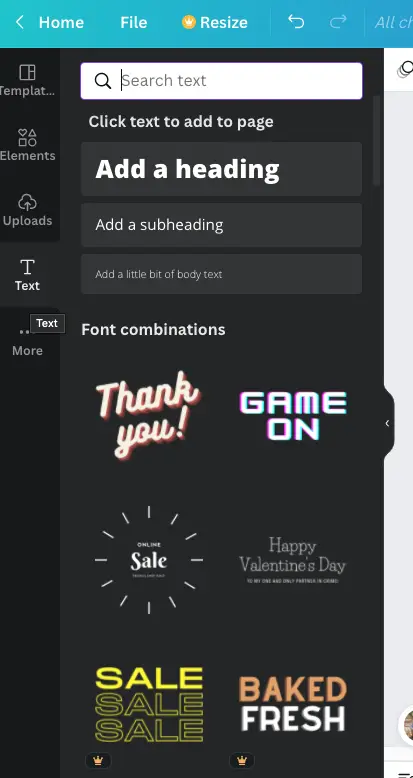
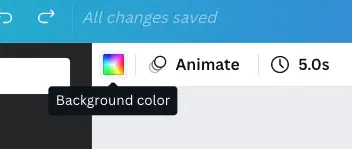
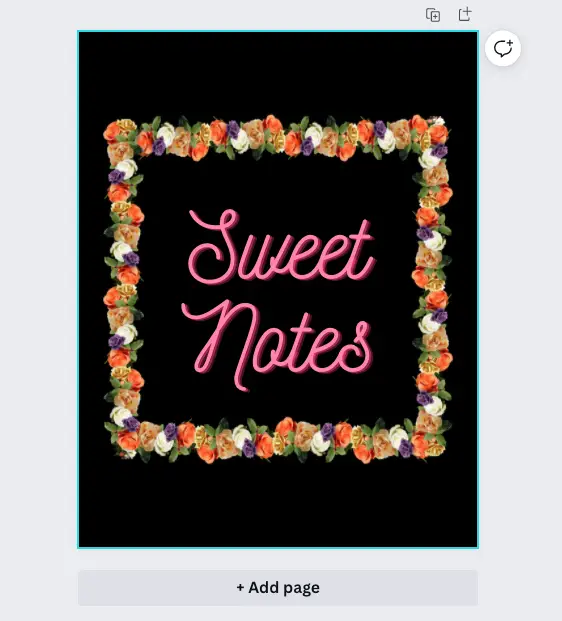
Rinse and repeat and start to get creative. Add different types of text effects and graphics for visual appeal. Text can be customized as well. To add your own content, start by clicking Uploads on the left.
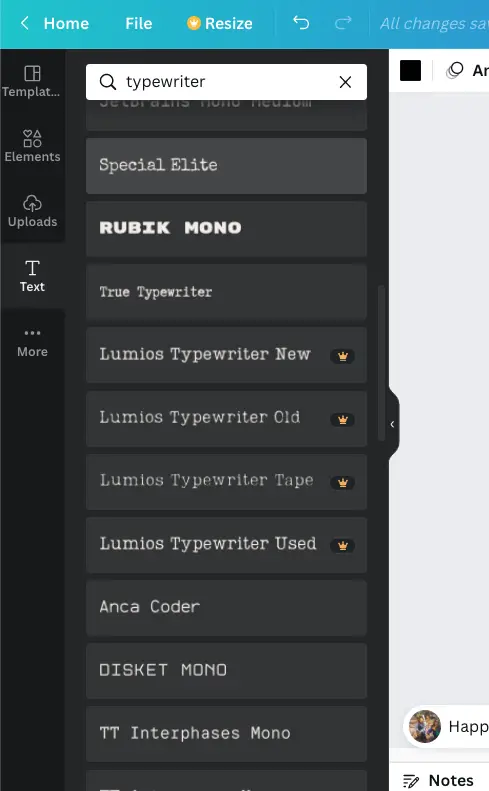
Canva has many fonts for various purposes. Feel free to mix and match.
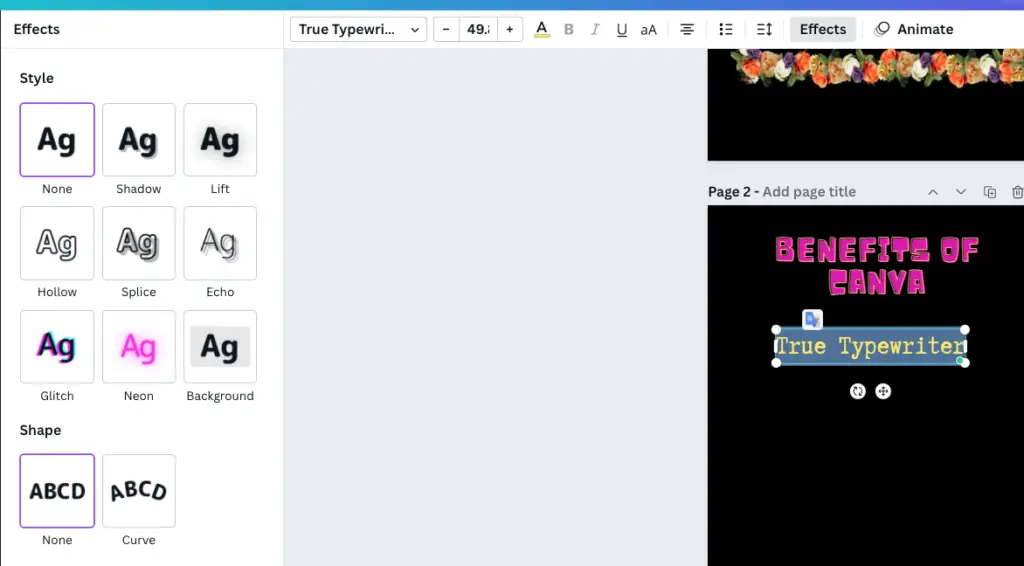
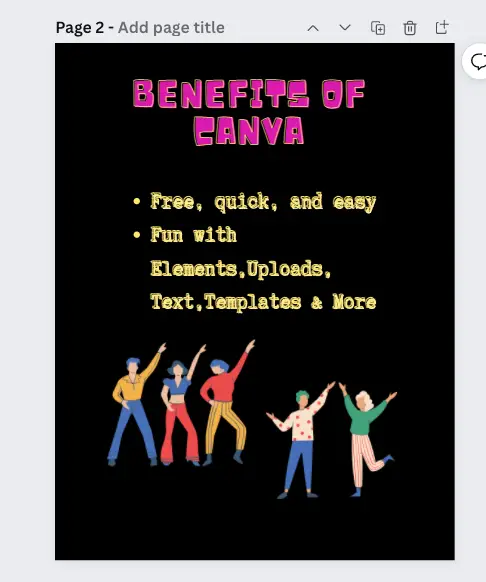
Click More on the left to easily add or embed other or external content types e.g. QR code, Google Maps, Pexels, Emojis, etc.
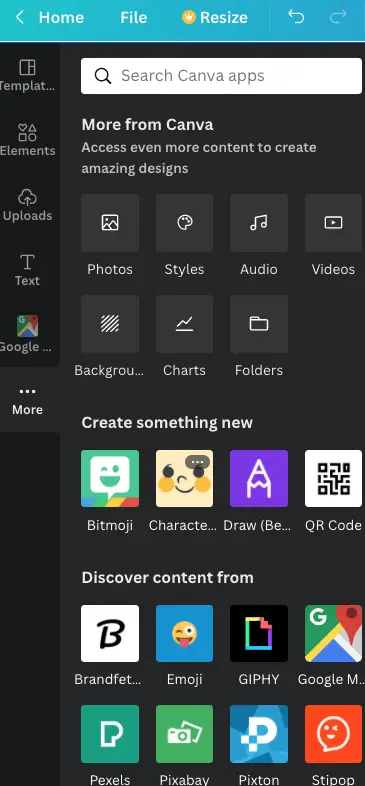
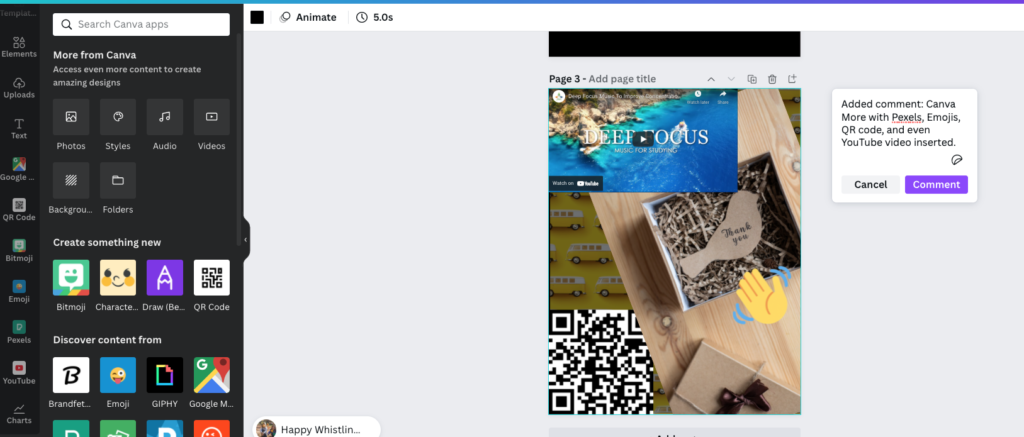
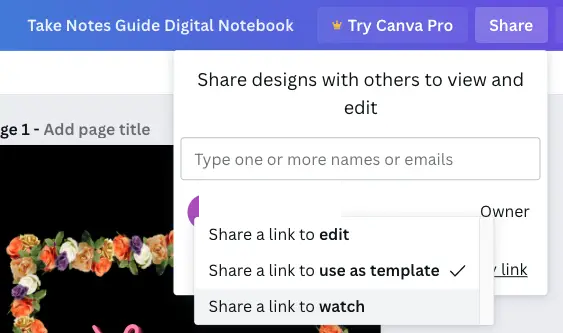
Templates
Perhaps you do not wish to create content from a blank page. Then templates can also be a viable way to kickstart your designs or notes.
Let us create a planner template for our notes quickly.
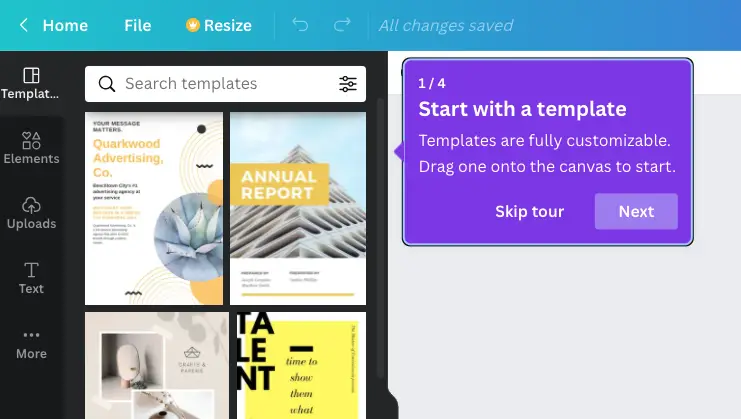
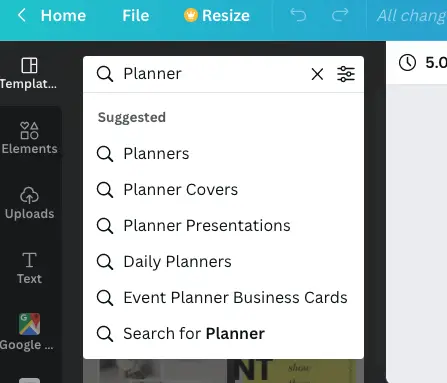
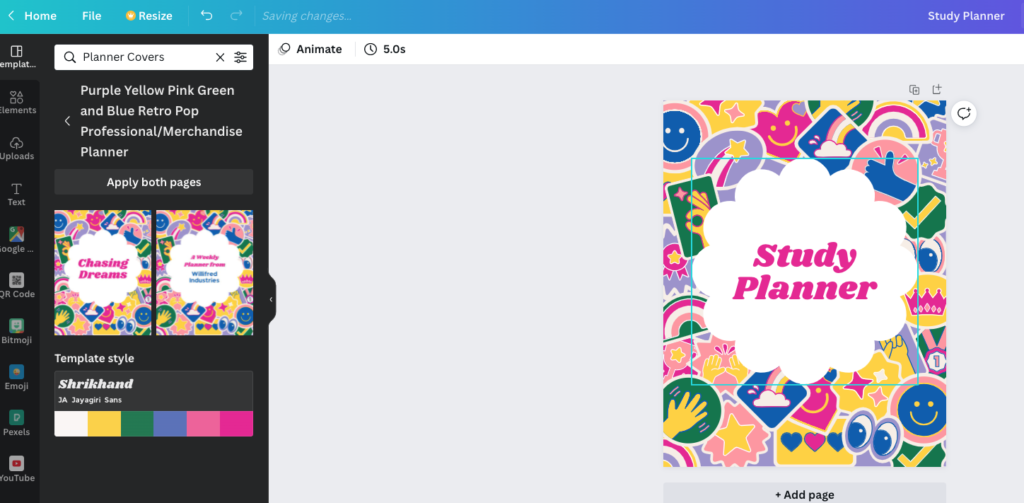
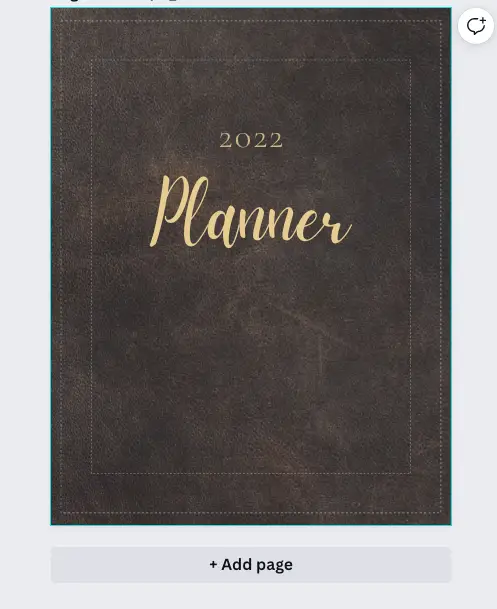
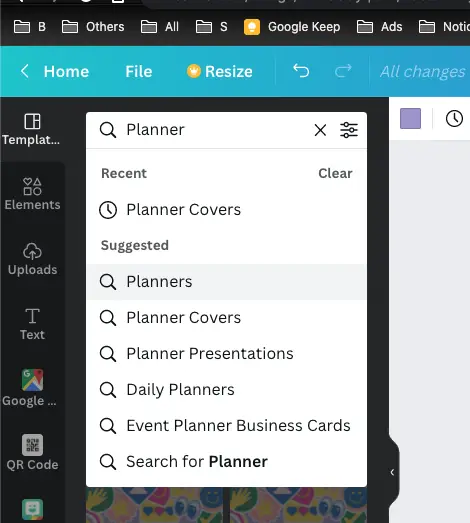
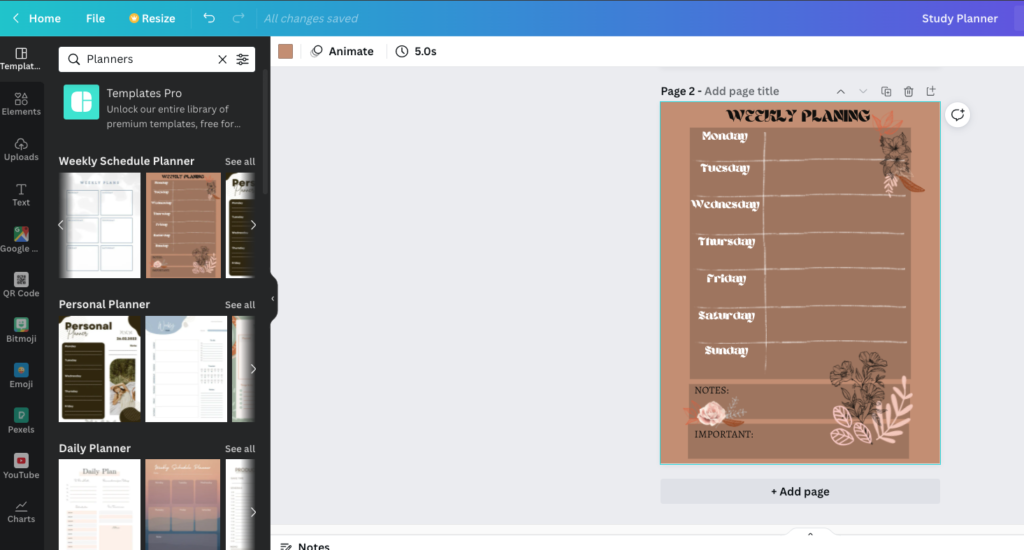
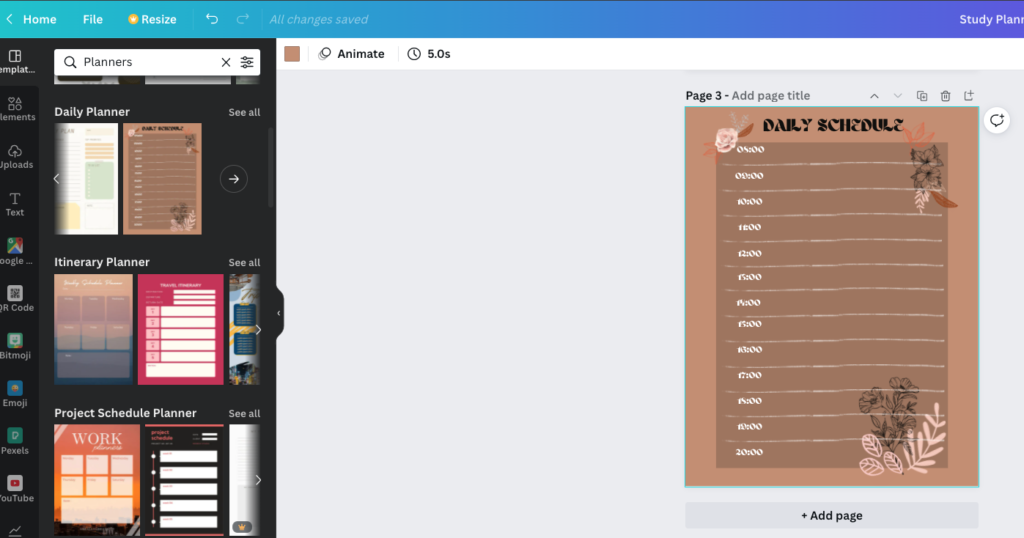
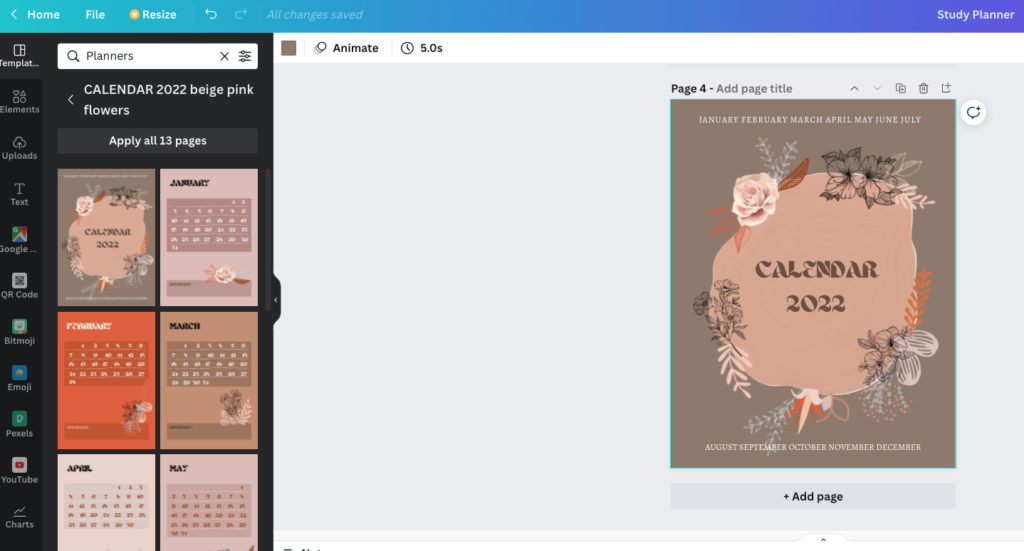
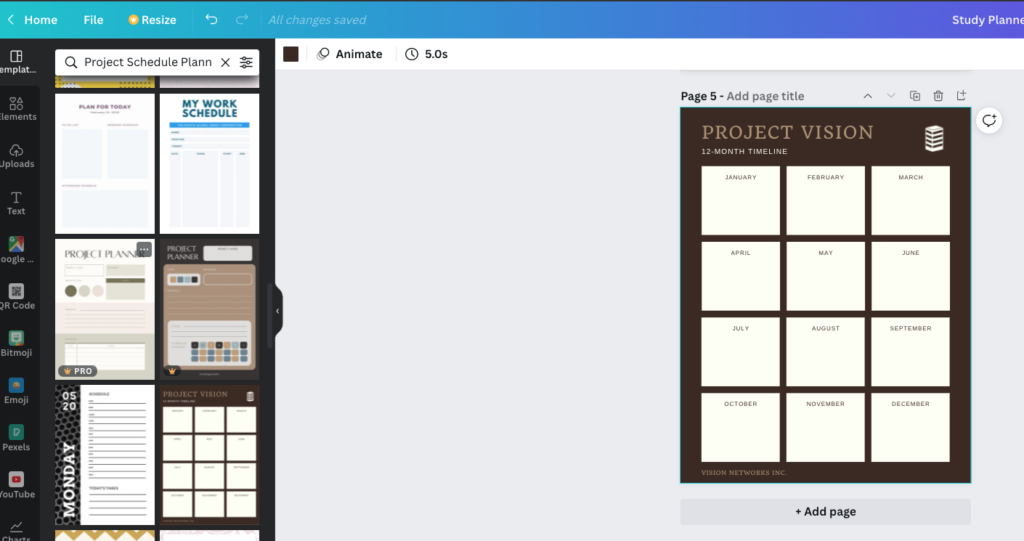
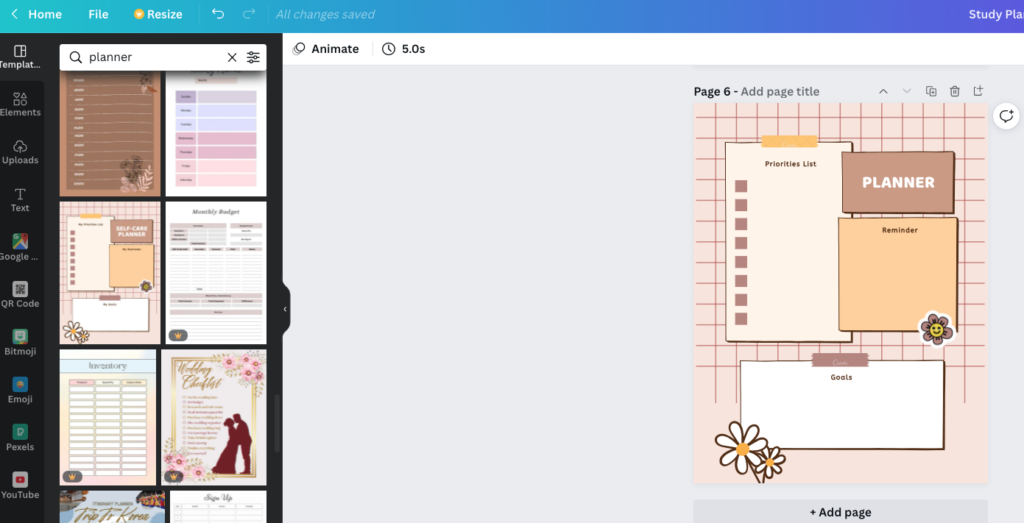
We can also put templates for wholesome purposes and uses. For example, we can support peace with Canva tailored templates. Notes or designs can be simple but deliver a strong and clear message.

Flashcards
Create a flashcard with a 5 x 3 inches design. And start adding text and graphics elements. Here are some examples of flashcard covers with some quick effort. Some ideas for flashcards use: Study Better: Zorbi Flashcards With Chrome And Notion Integration and 4 Ways To Study Better With Flashcards And More.
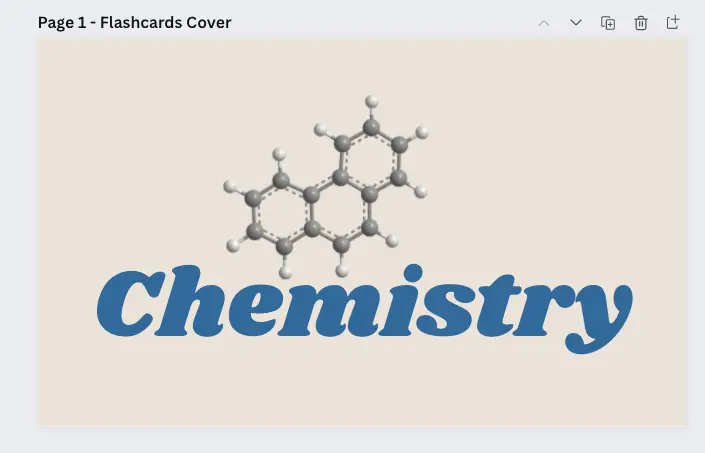
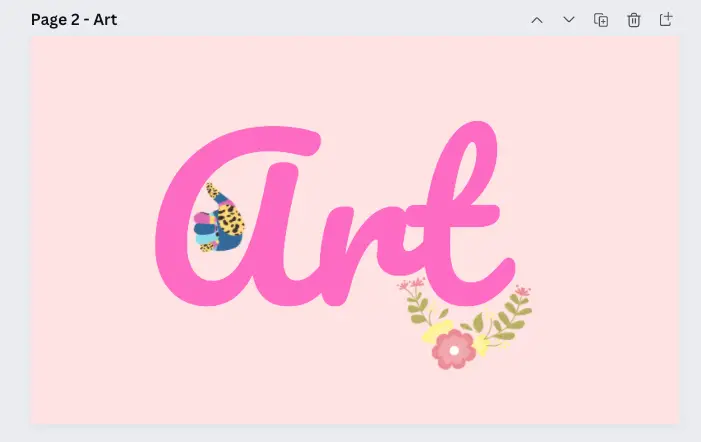
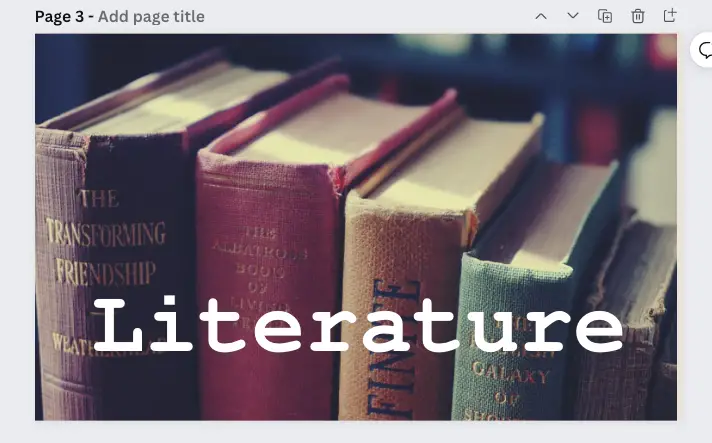
Here is an example of how our notes may appear in lists. Tables and graphics are inserted by Element searches. Be sure to take advantage of Canva’s huge free graphic element resources.
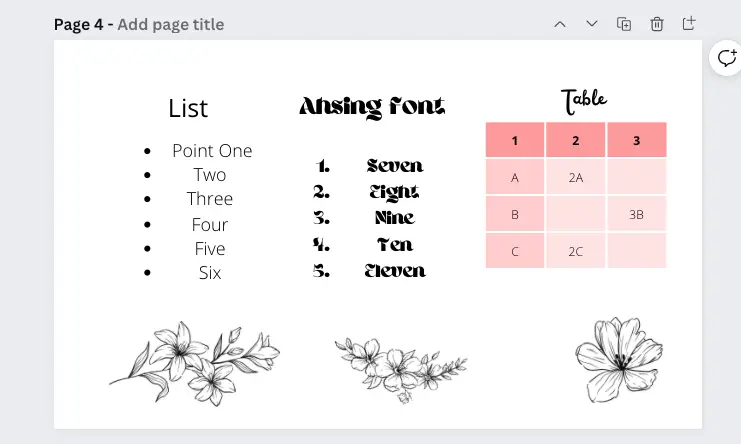
We may also quickly apply a card theme by searching cards or any theme in Templates before customizing.
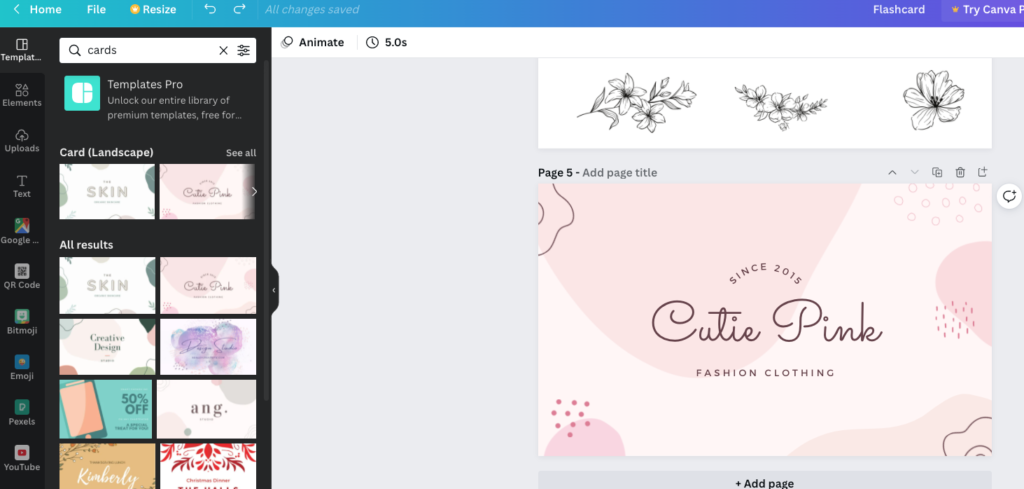
A useful feature in Canva for an overview of notes, pages, flashcards, and books can be the Grid View (stacked squares icon) located at the bottom right.
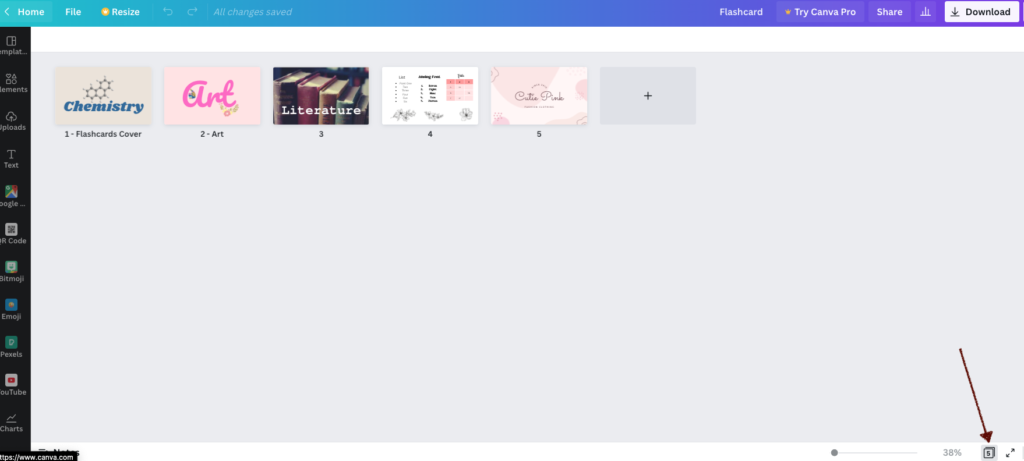
Timelines and todos
For example, search templates for project timelines and apply one for your purpose. This works for todos as well.
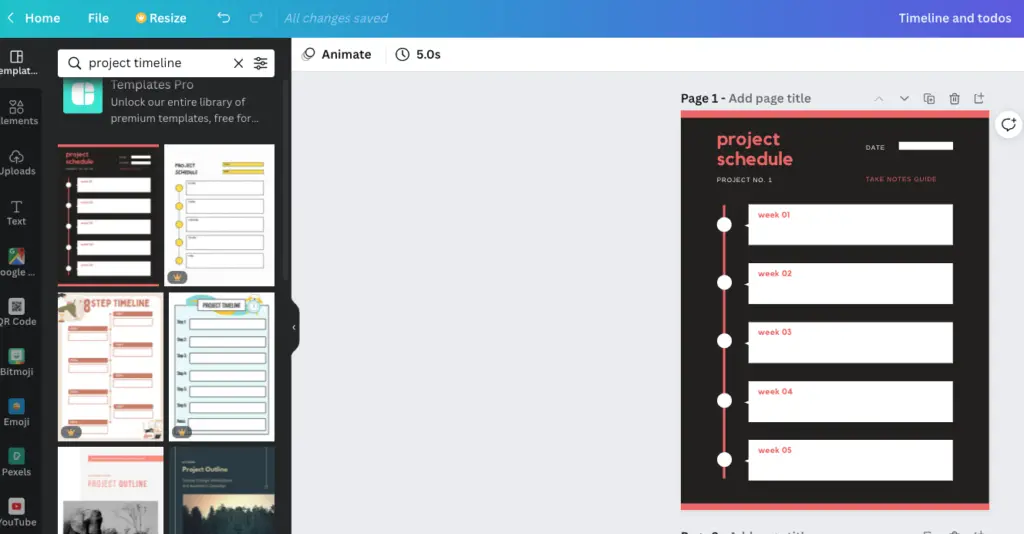
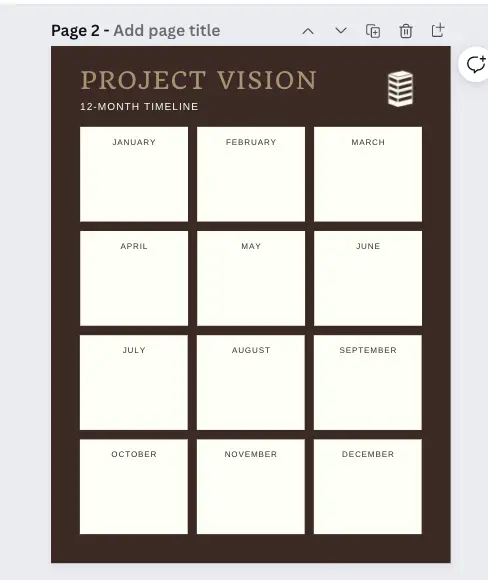
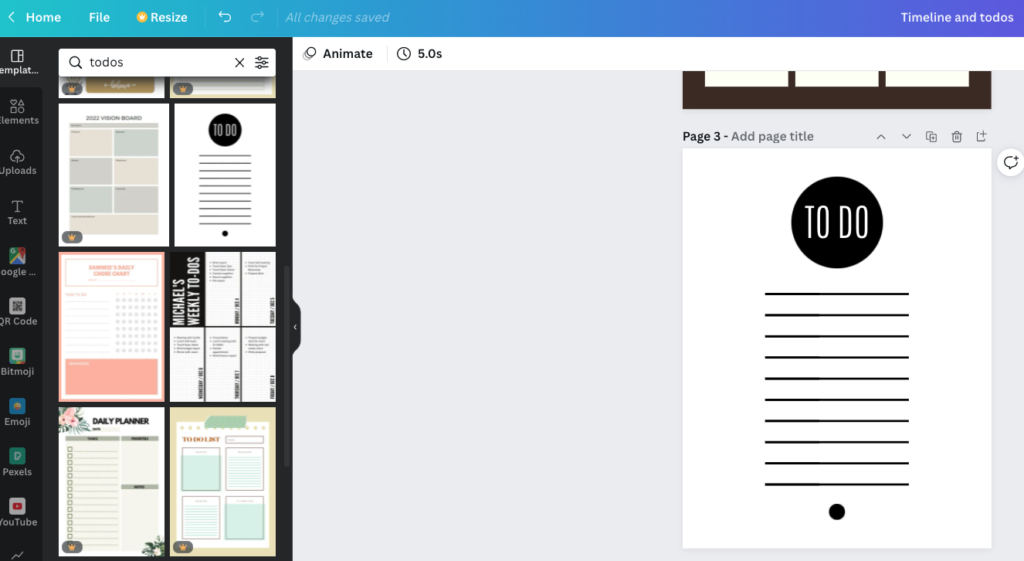
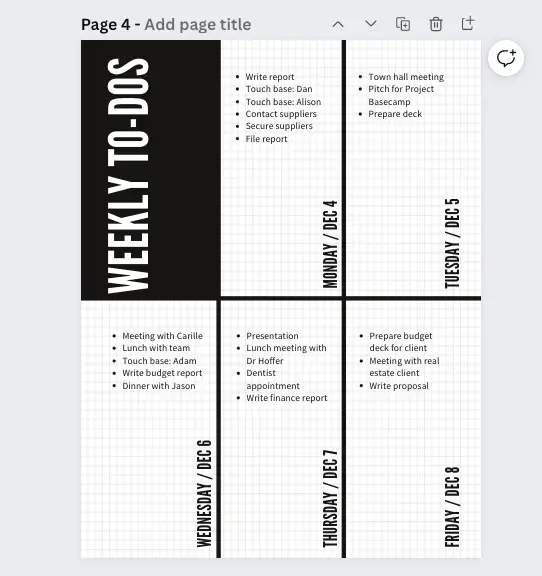
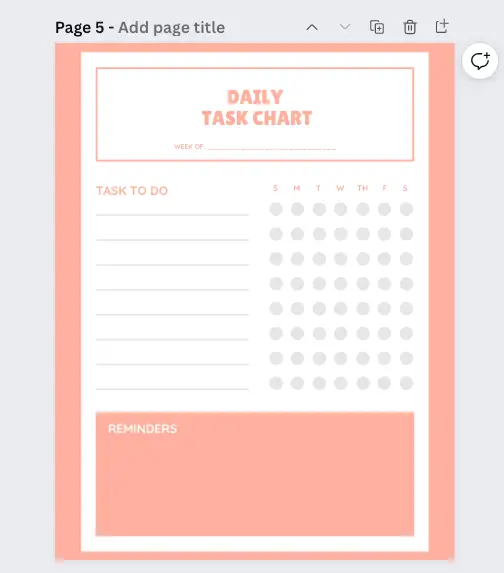

Mindmap
Create an 8.5 x 11 inches design. Apply a template first or start designing with Elements-> Lines and shapes. It is easy and can be fun for those with an artistic disposition.
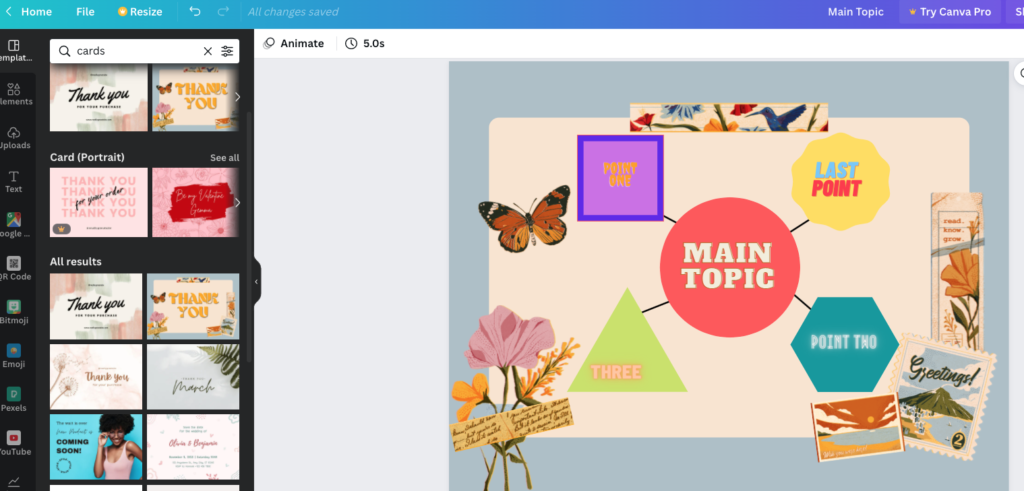

Those who are interested in notes that can be displayed as mindmaps may want to check out How To Take Notes In Obsidian (Fast & Easy Guide).
What are the benefits of Canva for graphic design and notes?
- Free and easy
- No space or usage limitations
- Ready design templates with sizes
- Tons of free and paid graphics for inserting
- For both personal and commercial use
- Aesthetic-focused for visual appeal
- Various export options
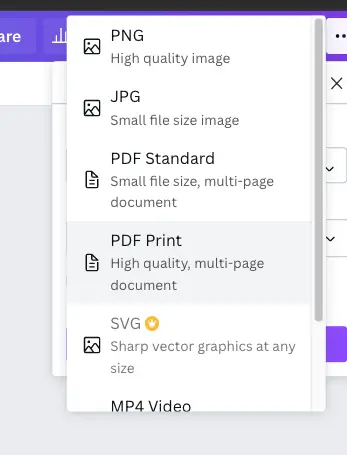
Note: Canva Pro will offer more but the free version is features-pack as it is. Select PDF Print format for KDP covers and interiors. Canva Pro ($119.99 annually) elements with a crown icon displayed mean that it is a paid resource.
Canva can be used for a variety of uses, not just creating notes, including making presentations, ads, and even KDP books for selling! And all can be done in Canva.
Note: Did you know that you can download the Canva Mac Desktop app and use it without the web app?
Canva has probably removed more obstacles to creating creative design content than any others I know. We can create any content that involves free graphics content and elements for both personal and commercial use.
For example, we can create unlimited digital notebooks of various subjects and topics with pages and volumes of graphic content that stand out for sharing or submission.
Conclusion
Canva is truly one if not the most promising free app for creating design content, whether for study notes or otherwise. In fact, Canva is so intuitive and powerful that we can create profitable products with Canva free version alone!
As far as visual notes go, Canva is the most outstanding in this aspect I have seen and surpasses even Notion. Although Notion is a strong overall note app, Canva goes beyond just note-taking with more general marketing and profitable design potential e.g. KDP (Amazon Kindle Direct Publishing) books, landing pages, and social media marketing.
Be kind and good luck in your note-taking ventures.
More Information
Where can I get more ideas for creating Canva study notes?
Canva has posted 20 eye-catching ideas for your study notes.
Is there another resource to create templates with ease?
Please check out Tangent Templates Review: Worth It For KDP Books?
How to create a KDP book with Canva?
Both KDP and Canva are free.